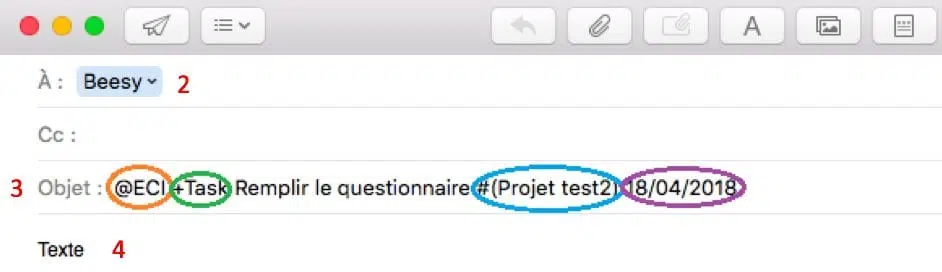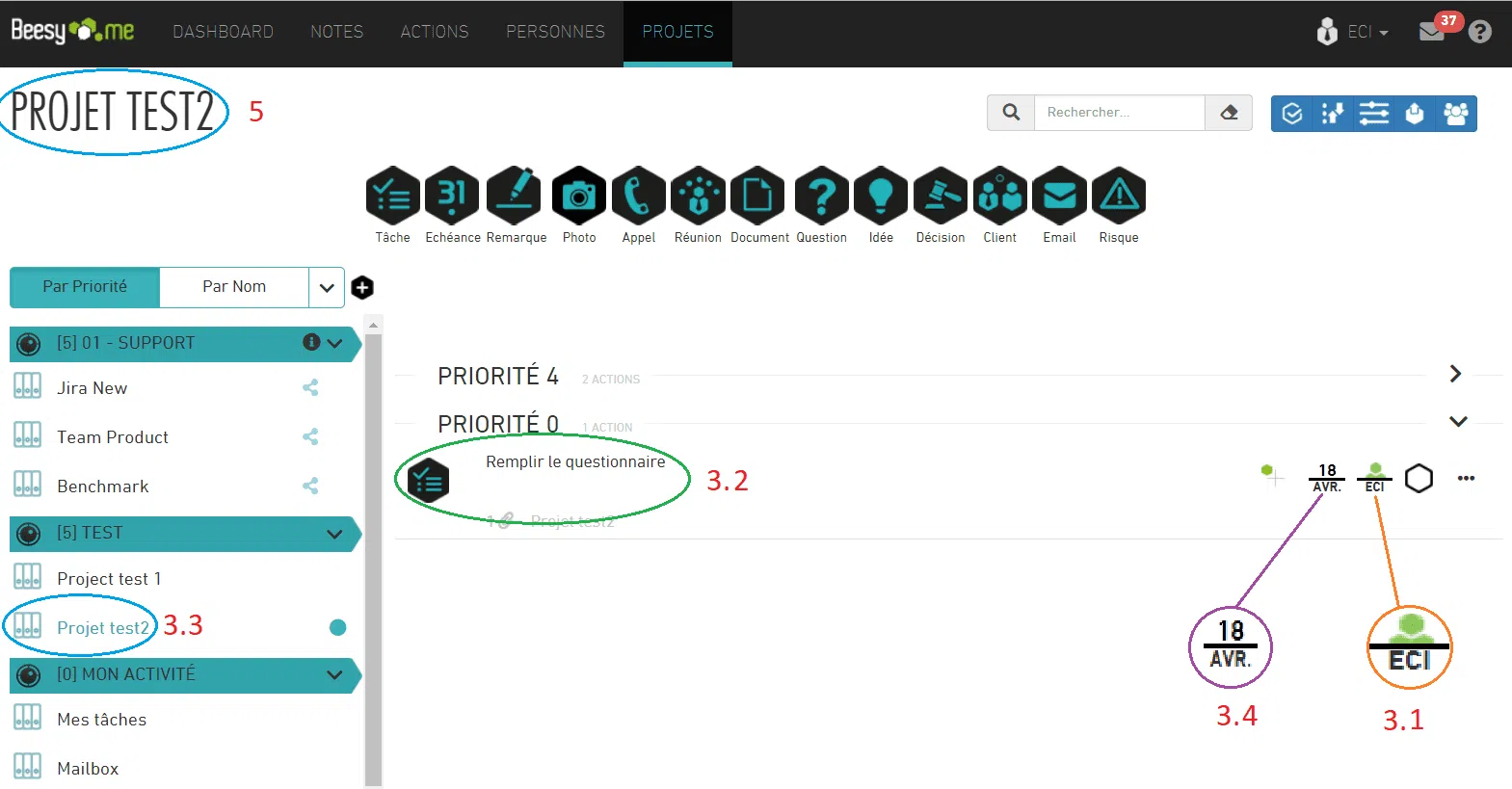Create or update your meeting notes, directly from your activity tracking Reports At the same time as you track your...
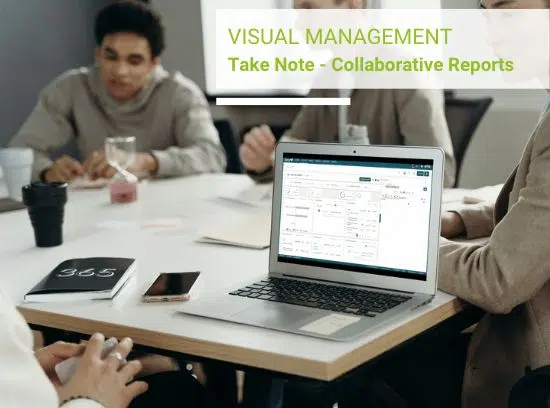
With the Mail To Task feature, turn your emails into tasks to follow and thus optimize your emails management.
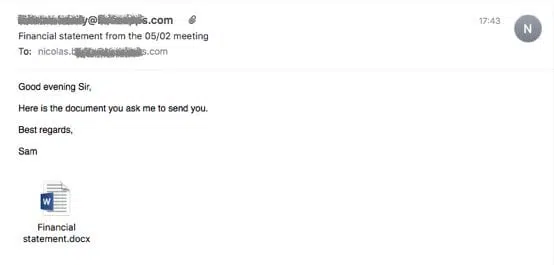
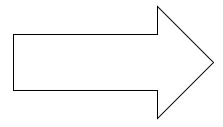

STEP 1 : Set up your Mail to Task
You can quickly set up your mailbox to use the mail to task feature. After this manipulation, you will be able to send all the desired emails to your contact called « Beesy »
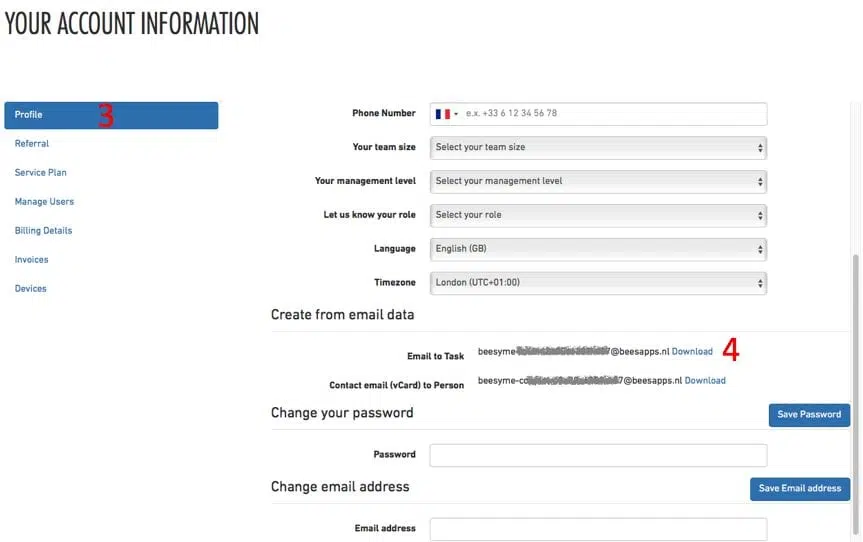
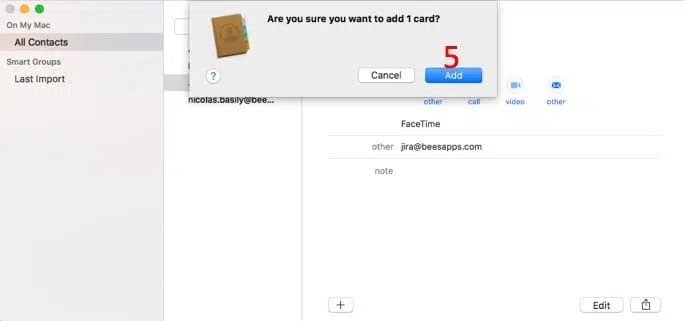
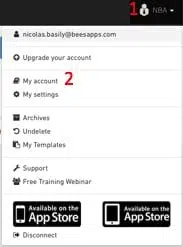
From your computer, your phone, transfer your emails or create your tasks in Beesy to don’t forget anything.
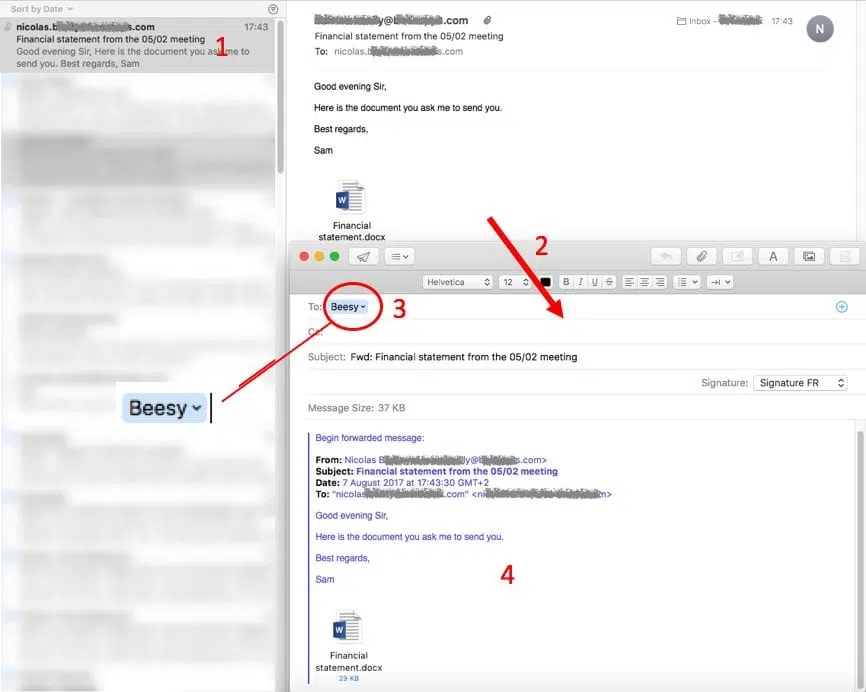
Once the mail sent to Beesy, you will receive all your tasks in the ‘Mailbox’ project, specially made for the Mail-To-Task :
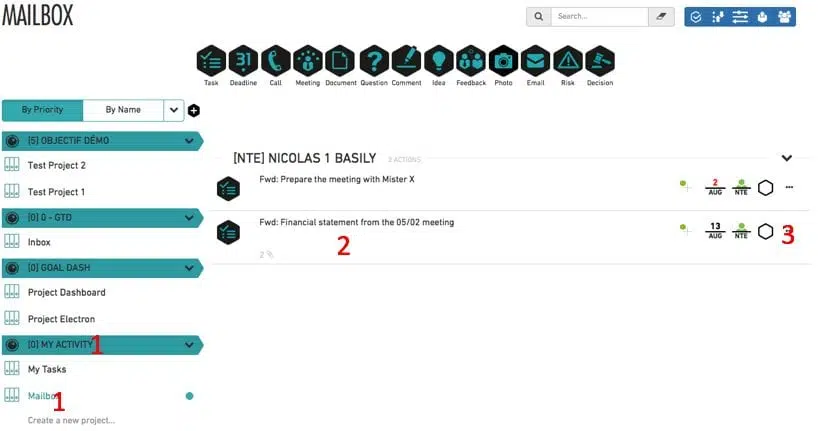
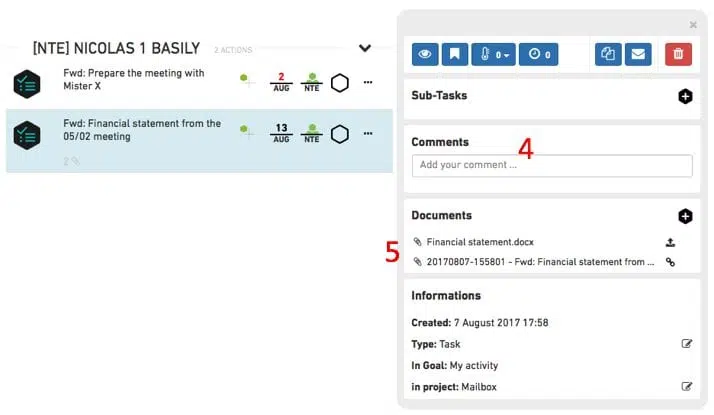
You can use the Mail to Task with an advance function and keeping to use it very simply. Put your task directly in your desired project and assign it to his owner :