One-on-one meeting is a powerful management tool. It allows to take stock with your collaborator and establish clear...

The sync iOS reminders of your Beesy actions can be done with the server iCloud (Apple).
Below you will find the details to activate and sync iOS reminders to find the actions entered in Beesy in your iPhone or MacBook and manage your ToDo at any time of the day.
Click here to read the article on “Manage and synchronize tasks with reminders”.
Warning: please checking that Beesy is authorized to access the “Reminders” on your iPhone or iPad. To check, go to the application “Settings”> “Privacy”.
Setting up your iCloud synchronization must be done on your iPad and iPhone. Without these two steps, you cannot properly synchronize your Beesy action lists with Reminders.
First Step
Go to your application “Settings” on your iPad, and then click the tab “Mail, Contacts, Calendar”.
You must select your account “iCloud” that you have set on your iCloud account creation.
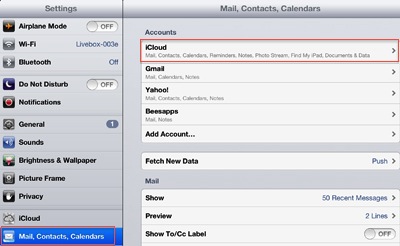
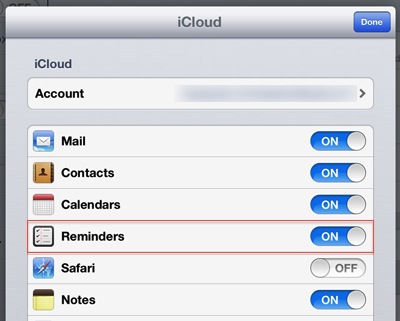
Second Step
Once in your iCloud email account, you have the list of options related to this account.
You must check the “Reminders” once made a confirmation message will appear to confirm the activation of your Reminders iCloud account.
Third Step
Once the activation “Reminders” to your iCloud email account is made, go to your iPad app “Reminders”.
You must see that your iCloud account is properly synchronized with Reminders as it appears in the right image.
Once the settings to sync iOS reminders on your iPad is configured, you must repeat the same steps on your iPhone and MacBook.
Go in your application “Settings”> “Mail, Contacts, Calendars” and repeat the steps listed above.
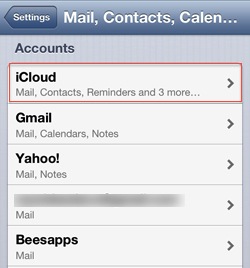
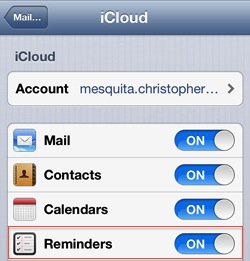
January 2021 Discover our new filters which include: A new "Search" filter in the PROJECTS tab to quickly find your projects and their action plans A new "Search" filter in the NOTES tab to quickly find your meeting notes. The filter works both to find a note from its...
January 2020 Get insights on your projects and goals using our new Project Report view With this new Project Report function, the objective is above all the fast feedback of your information, in a graphic and readable way. In a very simple way, you will...
An improved export layout to visualize instantly important informations You use the different types of export for your reporting to manage your activity and that of your collaborators with : minutes of meetings action plans to track your progress or that of your...