Create or update your meeting notes, directly from your activity tracking Reports At the same time as you track your...
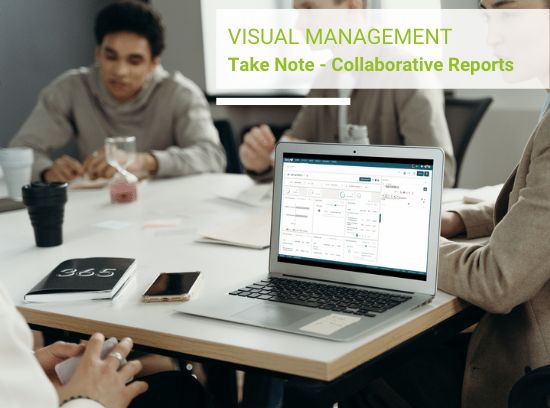
To add new contacts to Beesy.me from the People Tab, tap on the Plus “+” button on the left, above the Contact Names and Next to the “With Actions” button.
If you create a contact manually, you need to provide a first name and last name but 2 other important things as well.
First are the initials for that contact. In the task view, Beesy will use those 3 letters to display the contact. Choose carefully to make it readable for you.
Then you can provide the email address. Beesy.me does not make use of them except to automatically find out attendees at a meeting from calendar invites. If you do not provide an email address, Beesy will try to interpret the attendee list with less precision.

With Beesy there are three kinds of ways to quickly search your contacts in the People Tab:
1/ Search By “All”
You can have access to all of your contacts and easily view them by alphabetical order.
2/ Search “With Action”
With the actions tab you can search your contacts by actions assigned that they have to do or have to be done later on.
3/ Advanced Search
With the advanced search you can look up for your contacts by name, last name, initials or by company name or email.

The list only includes the uncompleted items by default. Use the checkmark button in the top right toolbar to view completed tasks as well. If you mark a task as completed in this view, it will update everywhere in Beesy.me to ease your follow-up.
You can add tasks for a given person by selecting that contact and simply tapping on an action icon in the action toolbar at the bottom. Beesy.me will automatically assign the new task to this person. Once you have add actions to a contact, you have to choose a specific “Project”, because by default it’s the “default project” who is selected. To select a Project, click on the action icon and change the Project setting.

This way, Beesy.me goes even further than simple Online Address Book with Team and Project Management features accessible from the People Tab.
No matter your issue we have answers