Create or update your meeting notes, directly from your activity tracking Reports At the same time as you track your...
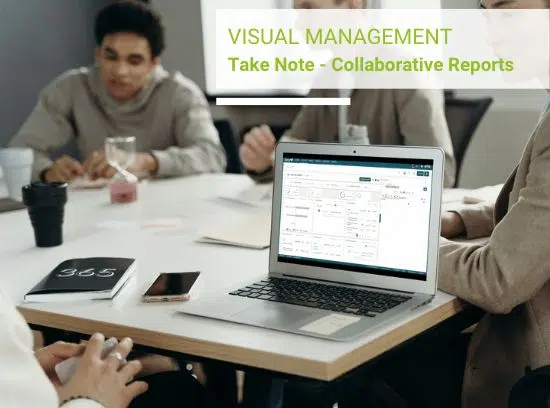
Among Beesy’s new features in the 1.50 release, you now have the ability to import and annotate documents in an existing note.
This feature will let you read files on iPad during a meeting, eventually display it on a screen and take remarks as they come during the presentation.
Many Beesy users have been requiring the ability to import and annotate documents directly within their notes so that they could send them in the meeting minutes at the end of a meeting. They also have been requesting the ability to send the comments and assign this to the right person.
This feature will let you import PDF, Office documents (PDF, Word, Excel, Power Point) and iWork type of documents (Keynote, Pages and Numbers).
| This feature is free for PDF documents, one of the main used file extension in the business. The following instructions are valid for this type of files. If you wish to import and annotate other type of documents, you will need to purchase this option in the “Settings” tab within Beesy. Once there , tap the “Additional options” button that will bring the In-App purcahse wall, displaying the list of available paying options inside Beesy. If you wish to install this feature, tap the “Buy” button ( price can vary according to your local currency) and installation will begin after we verify your payment with your iTunes credentials. The same In-App purchase wall will be displayed if you try to import a document from any other app on your iPad (except PDF). |
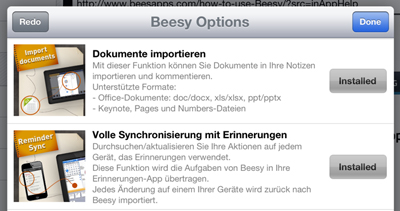 |
|
| To import and annotate documents in your note, open your documents with Beesy. When you click on the document icon, you will be prompted with a dialog box to select the application with which you wish to open it. Select Beesy. Once you selected Beesy, it will automatically open the documents and allow you to assign it to one of your note. You can import documents from your email, Safari browser and others applications on your iPad. |
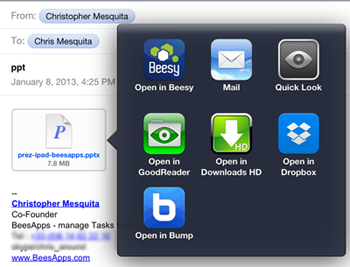 |
|
| Your document is now imported within Beesy. On the right picture, you can see how you can browse the document by scrolling its pages in the import dialog box. You can read files on iPad in this format but the document reader has a full screen option that you can trigger by using the button just below the “Cancel” button. To the right of the document, you can annotate your document. Here the annotated sentence is: “This area allows you to annotate your documents. The annotation appears on the meeting minutes”. This layout is the same whatever the imported document type. For Excel sheets, you can switch among the different tabs. |
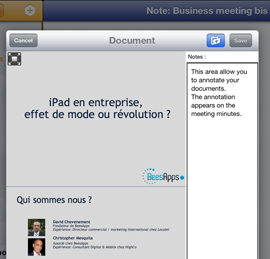 |
|
| As soon as you’re done annotating your document, you have to associate it with an existing note. Just tap the “Folder” button next to the “Save” button. A dialog box will open and display a list of your notes (here : Recette 1.5 ; Business meeting ; ToDo 2013…). Simply browse the full list or use the built-in search feature to find your notes faster (scroll down the list to access the search bar). Just select your note, a checkmark will appear and save your document. |
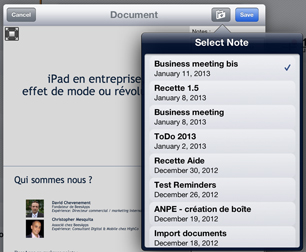 |
|
| The document is now saved with your note with its annotation. It will be sent in the meeting minutes as attachment and your annotation will be included as well. If you tap on the document left icon inside your note, you will be able to read files on iPad and edit the document and its annotation. You can for instance display it on a large screen, take everyones comment during the meeting, and include this in the meeting report.. |
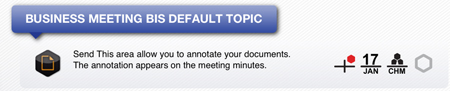 |
Discover all the 1.50 features
Our goal at BeesApps is to offer businesses complete, fully customizable management tools that will make it easier to manage activities and increase team productivity. This month, we have the pleasure of introducing a host of brand-new features to the dashboard that...
Create or update your meeting notes, directly from your activity tracking Reports At the same time as you track your KPIs on a project, you can update the action plan of your meetings, and follow the progress directly on your reports. You can also create a new meeting...
At BeesApps, our goal is to provide companies with complete and fully customizable management tools to facilitate activity monitoring and increase team efficiency. This month, we are pleased to present a series of new features in the dashboard to facilitate the...